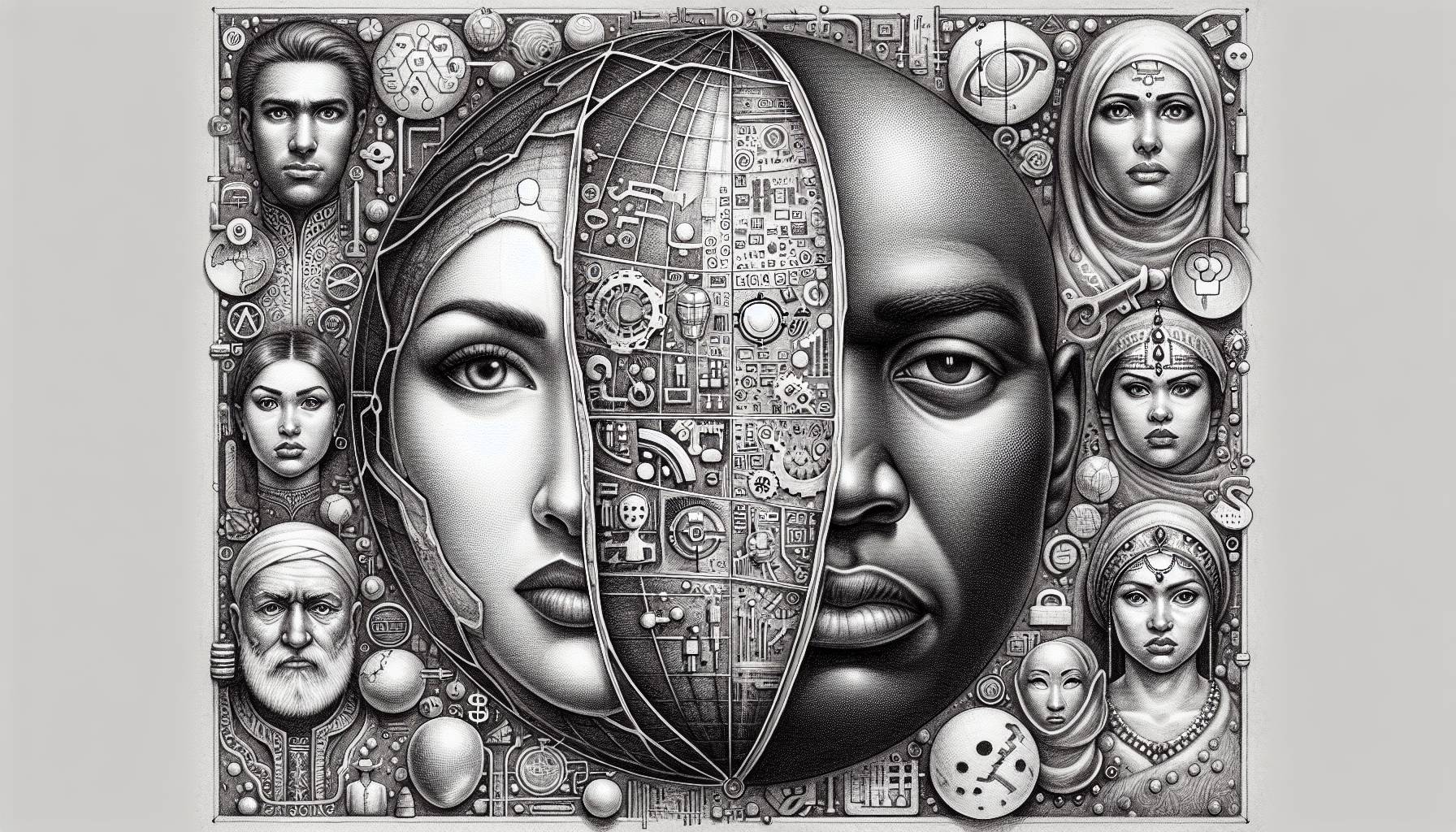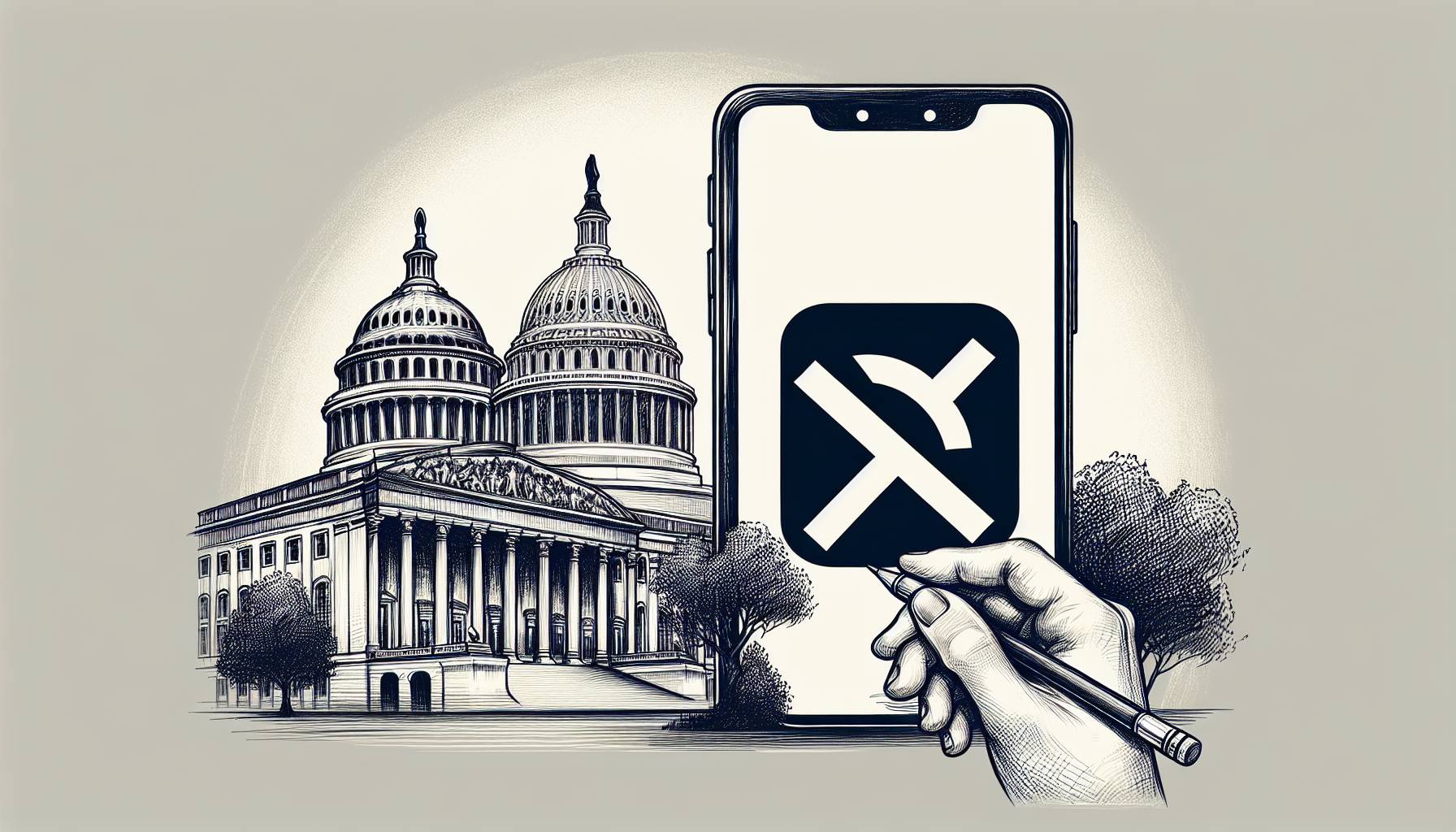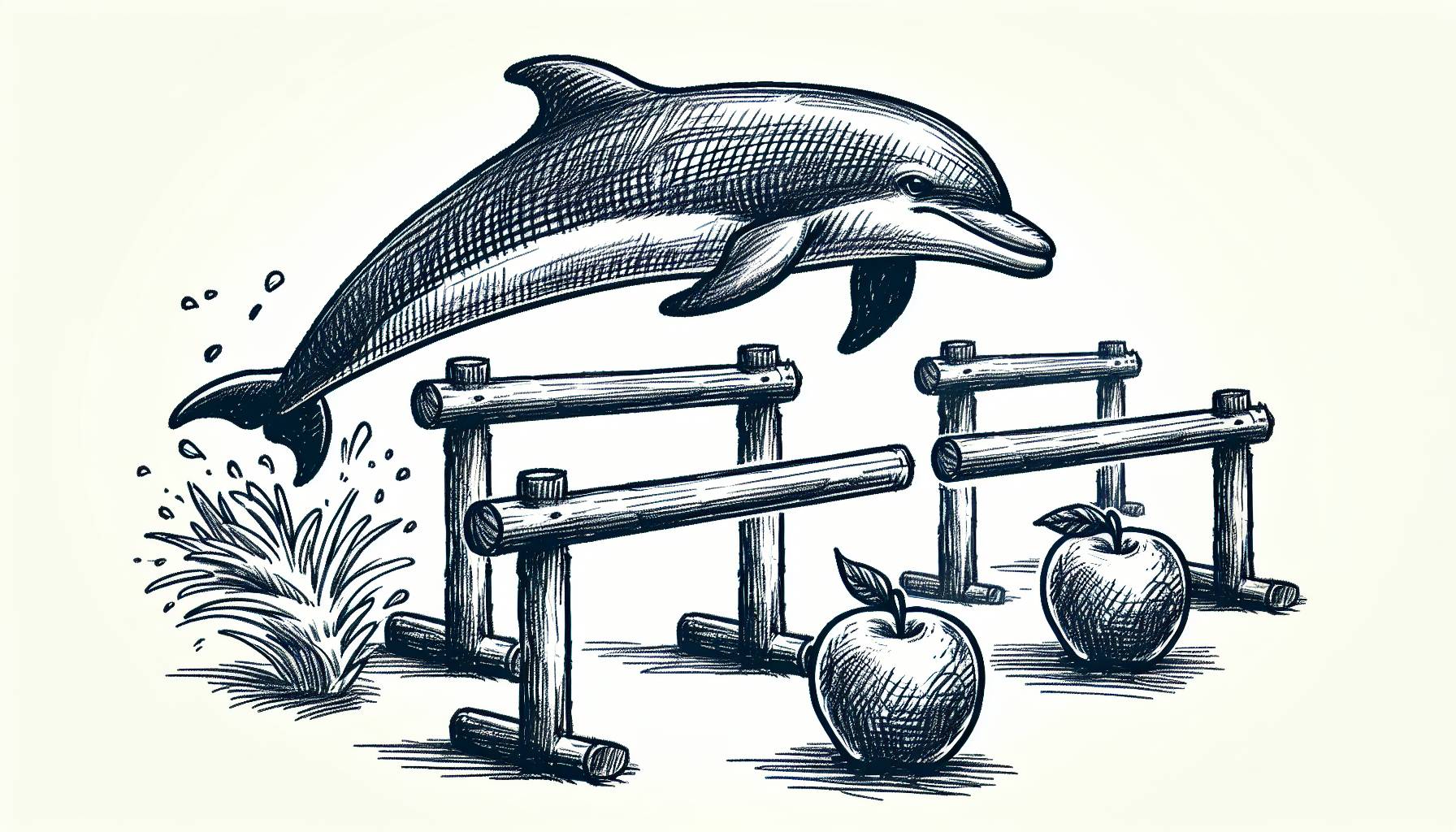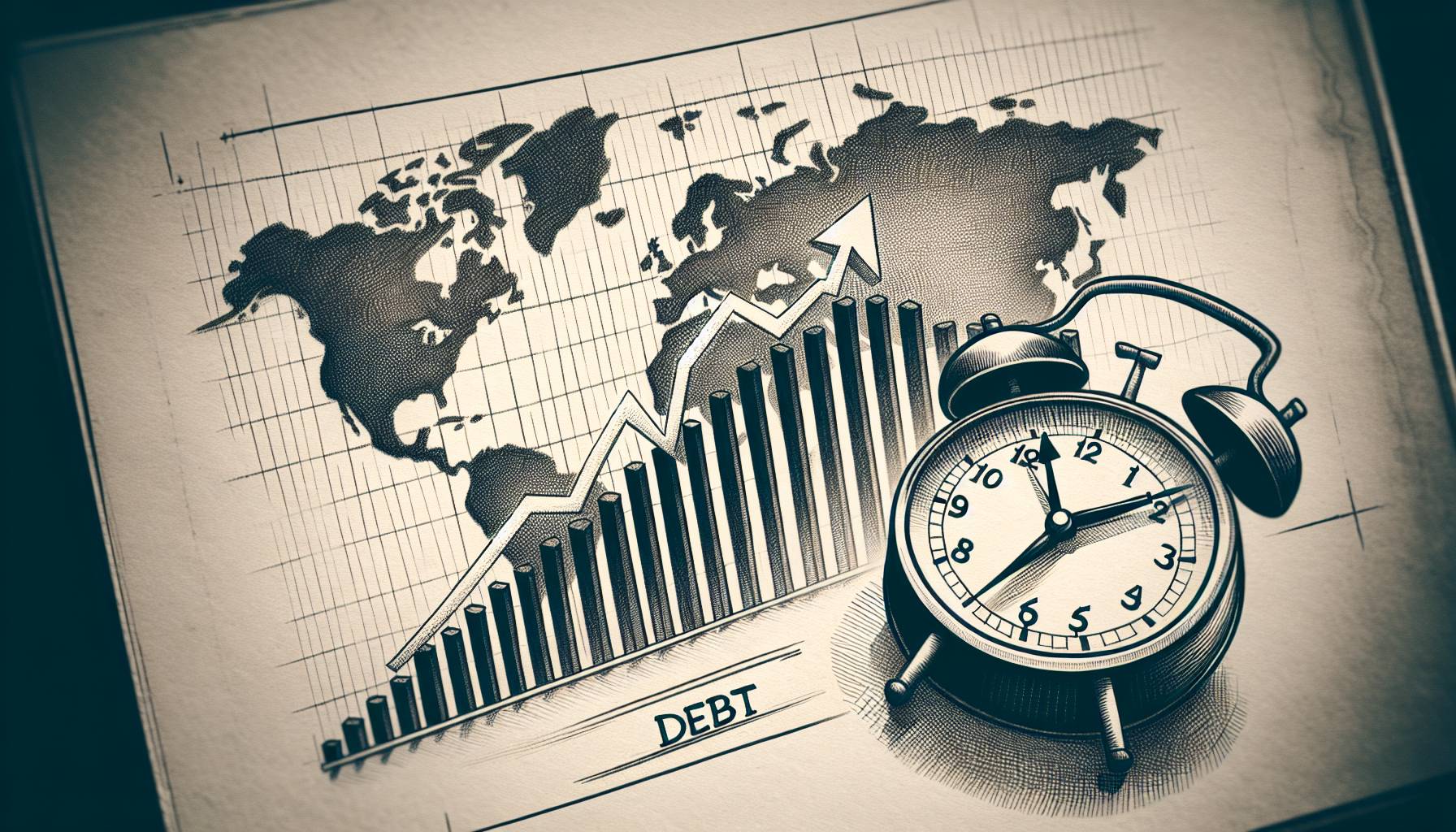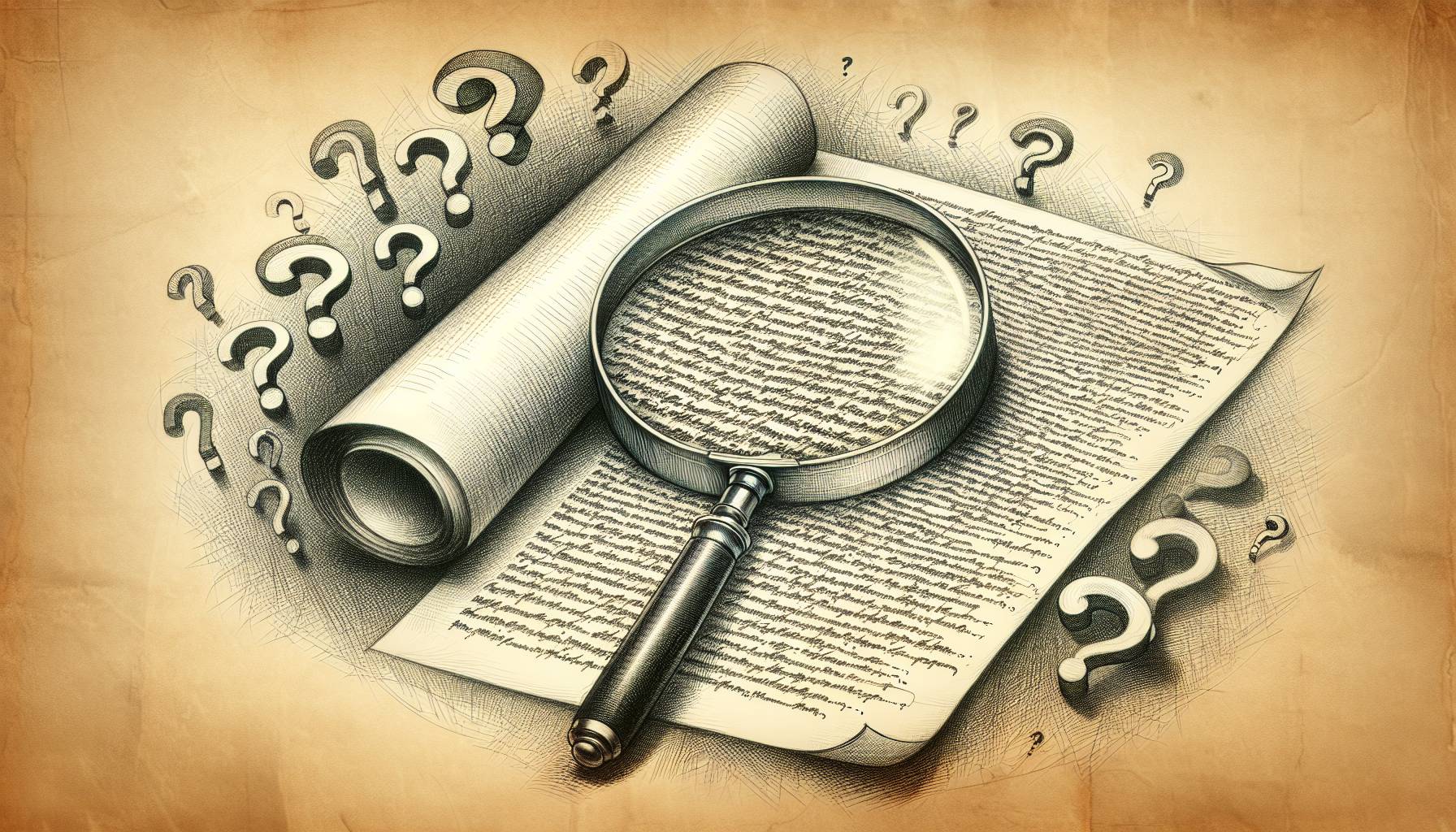Being with family over the holidays is fantastic for a variety of reasons. However, one of the top five at least is free tech support.
Some folks are coming together with extended relatives for the first time in a while. That means, however, that many of your group’s less tech-savvy members may be due for some basic tech support.
Suppose you have elderly parents who require tech support. In addition, what if you’re the one in the family that gets swamped with tech support inquiries whenever you get together?
Below is a list of things that everyone should do with their phones, tablets, laptops, and televisions. These chores can help you save money and avoid future issues that are difficult to resolve over the phone. Go ahead and squeeze it all in between meals, rounds of Uno, and naps with the family dog.
This list is intended to serve as a guide for the person making the adjustments. If you’re not that person and would like someone to take care of these details for you, give them this story. Alternatively, print it out and place it on the guest room’s pillow when they come. (Of course, you could also start tackling them on your own as well.)
1. Update all tech software.
This ensures that you address any security flaws or vulnerabilities. In addition, it ensures that all devices are compatible with the most recent programs. Begin with computer operating systems such as Windows and Mac OS X. On mobile phones and tablets, update the Android and iOS mobile operating systems. Furthermore, make sure all regularly used software, such as Microsoft Office, is up to date.
There is considerable reluctance to update software because it may require learning a new layout or features. However, in order to keep your devices working properly, updates are a must. Turn on auto-update when you’re finished.
2. Check to see if your contact emails are current.
This is one of the most important, but often-missed chores.
Update your login or contact information if you created an account with an outdated email address. You’ll need a working email to get back in if your account is hacked or if you forget your password.
3. Enable two-factor authentication on all devices.
Do this for all of your commonly used accounts that have it. When logging in, it adds an extra layer of protection. It requires a unique code in addition to the password.
Set up two-factor authentication to function using an app rather than text messages if possible. After that, place the app on the home screen. Stick with the text option if getting a new app is too challenging.
4. Create a password management system for the more tech-savvy.
Set up a password manager for someone who has an easier time with new technology.
When cleaning up passwords, consider the user’s level of comfort. It’s fine to keep track of logins in a dedicated notebook if they aren’t concerned about outsiders snooping about their house. Make sure the current passwords are not compromised, common, or reused.
5. Check to see if the device’s memory is full.
Check to see if any of your desktops or mobile devices are running out of space.
A full hard drive is often the result of a large number of saved images and movies. As a result, it can cause any phone or computer to slow down. Therefore, in the settings of most devices, there is a built-in option for checking space.
6. Schedule backups of your devices on a regular basis.
After that, while freeing up the devices, set up an automatic backup mechanism. This ensures that vital memories and files are preserved somewhere safe. Even if there is enough memory, this is a good idea. It’s a great help in case something goes wrong or a device is lost.
Use a commercial cloud service such as Google, iCloud, or Microsoft OneDrive to backup and remove files from your device automatically. In addition, you can troubleshoot if they’re already using cloud storage but are running out.
7. Check for viruses and adware.
According to research, PCs are more vulnerable to attack than Macs or mobile devices. However, no technology is completely secure.
We recommend using a product like Malwarebytes. This works on both PCs and Macs. In addition, check for signs of infection (slower performance, strange pop-ups).
8. Cancel any subscriptions on your devices that you don’t want.
Many people are unaware that they are paying for anything on a monthly basis. Some are phone-based scams. Others are free trials that gradually charge after a few months.
Check your bank bills for monthly charges. In addition, check the settings in the app store on your phone. Furthermore, you can use Truebill. It’s an app to help you find out more about subscriptions.
9. Organize your device’s streaming and cable services.
While it may come as a surprise to the younger members of the family, cable television is still very much alive and well in many families. The service still has clumsy, antiquated interfaces and unsightly rented equipment. Additionally, they still have several remotes and perplexing billing.
If they don’t already have a Roku or similar device, troubleshoot any TV issues. Furthermore, consider installing a Roku so they can view streaming alternatives on the big screen.
10. Carefully examine your cable, internet, and telephone bills.
These bills are infamous for being perplexing and full of hidden fees or increases over time.
Cancel anything you’re not using. Check things such as premium channels or a landline. Compare prices for alternatives like a local ISP and streaming services. In addition, make contact with the companies and try to lower their prices.