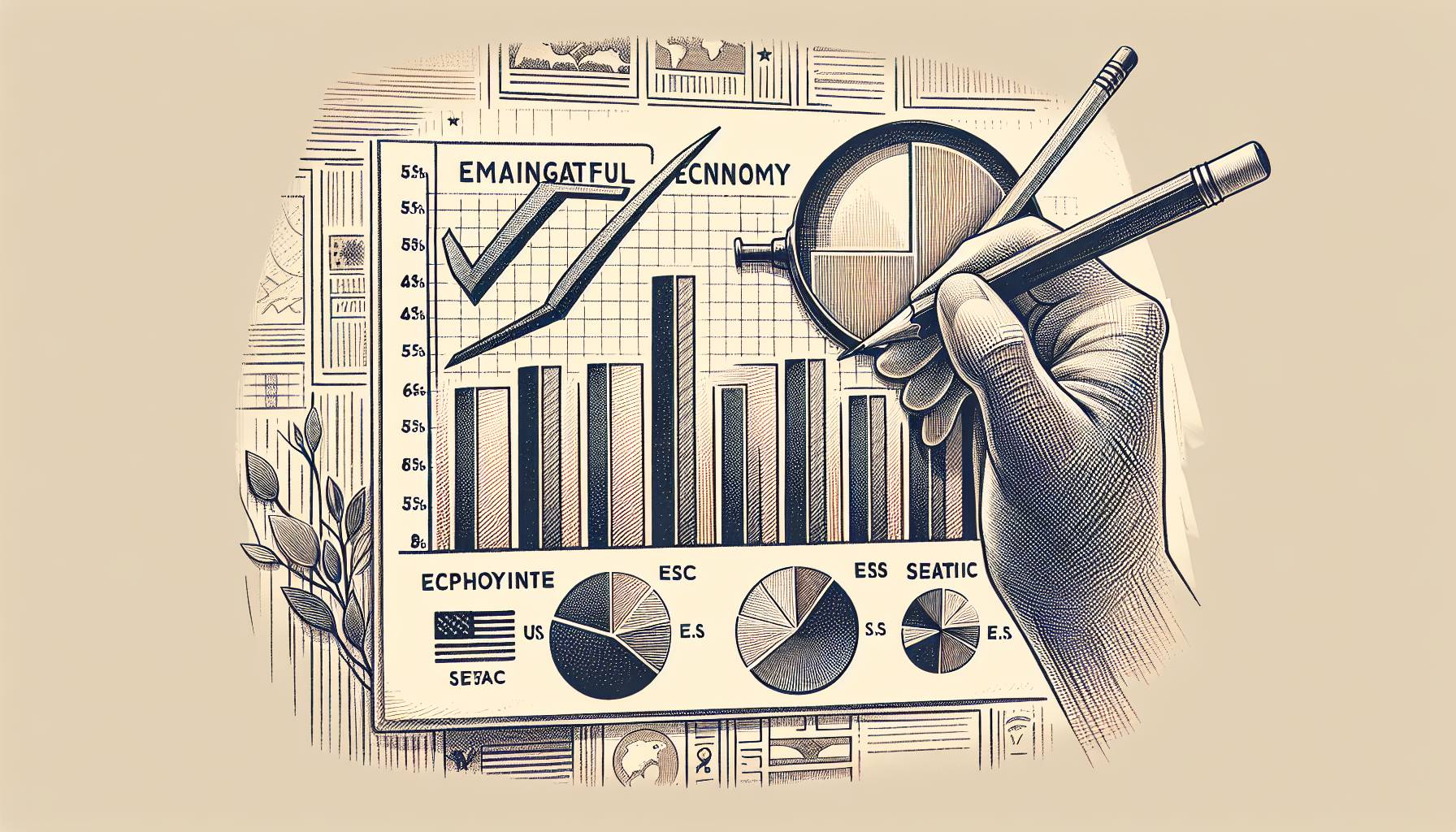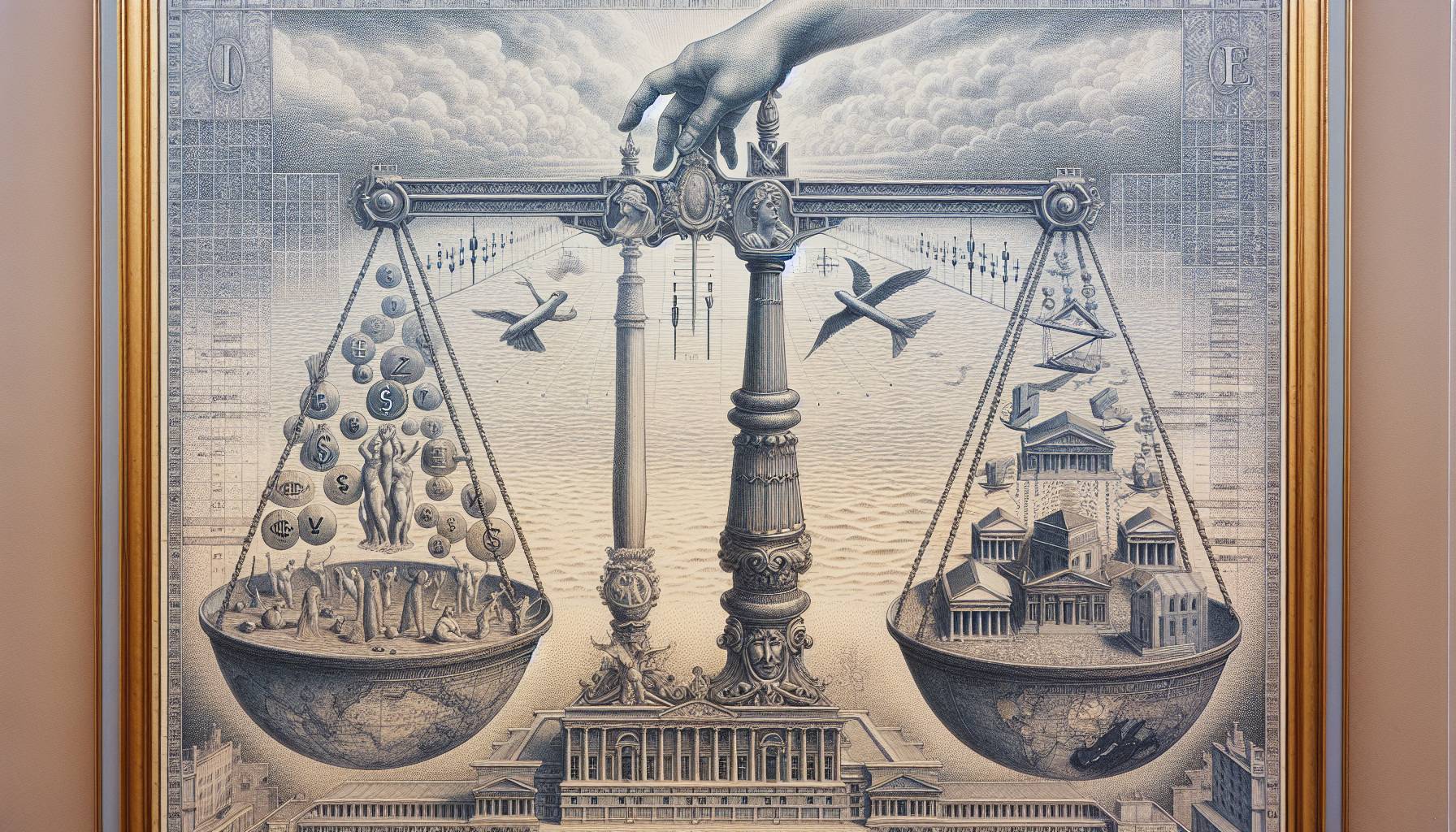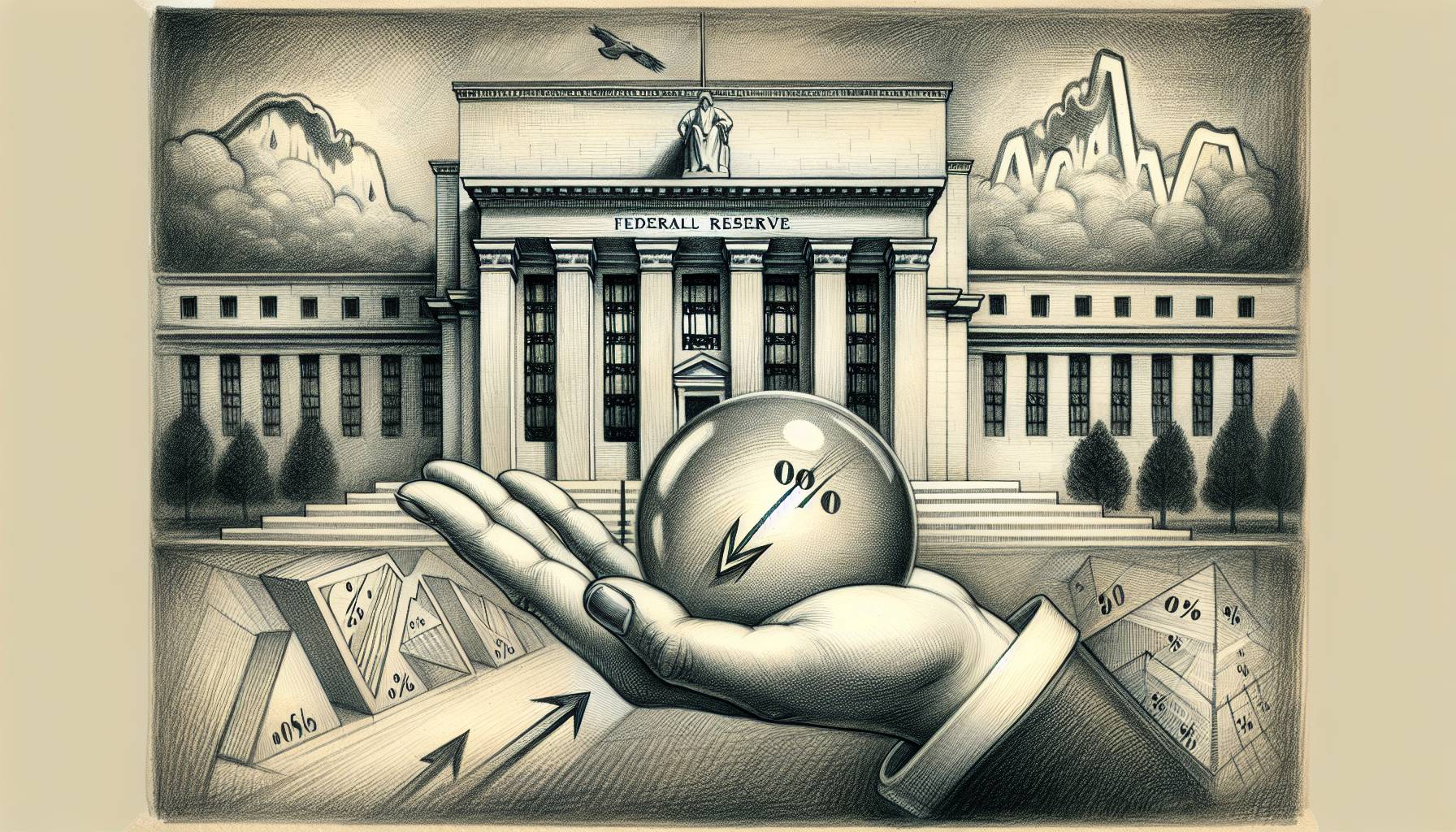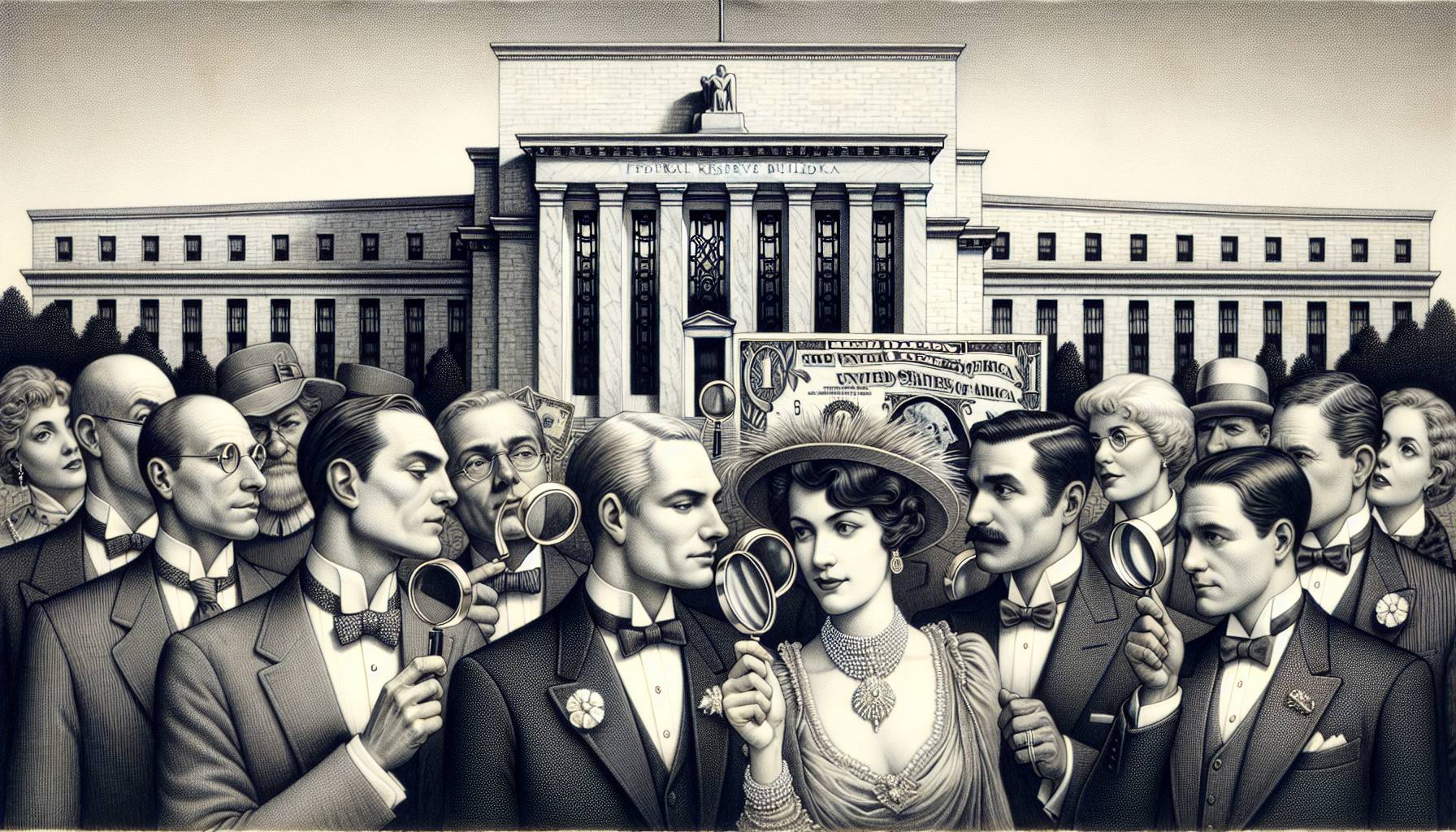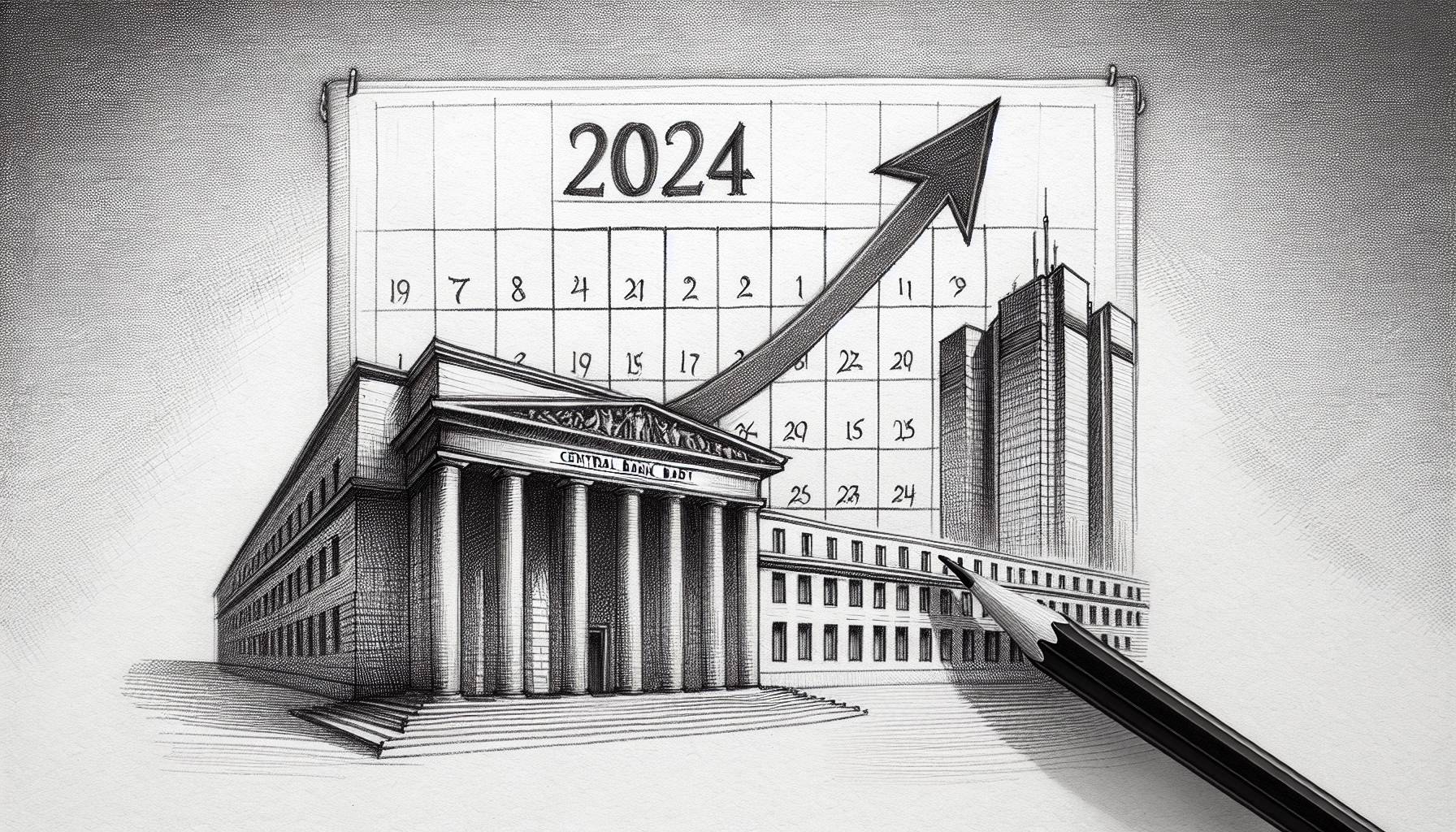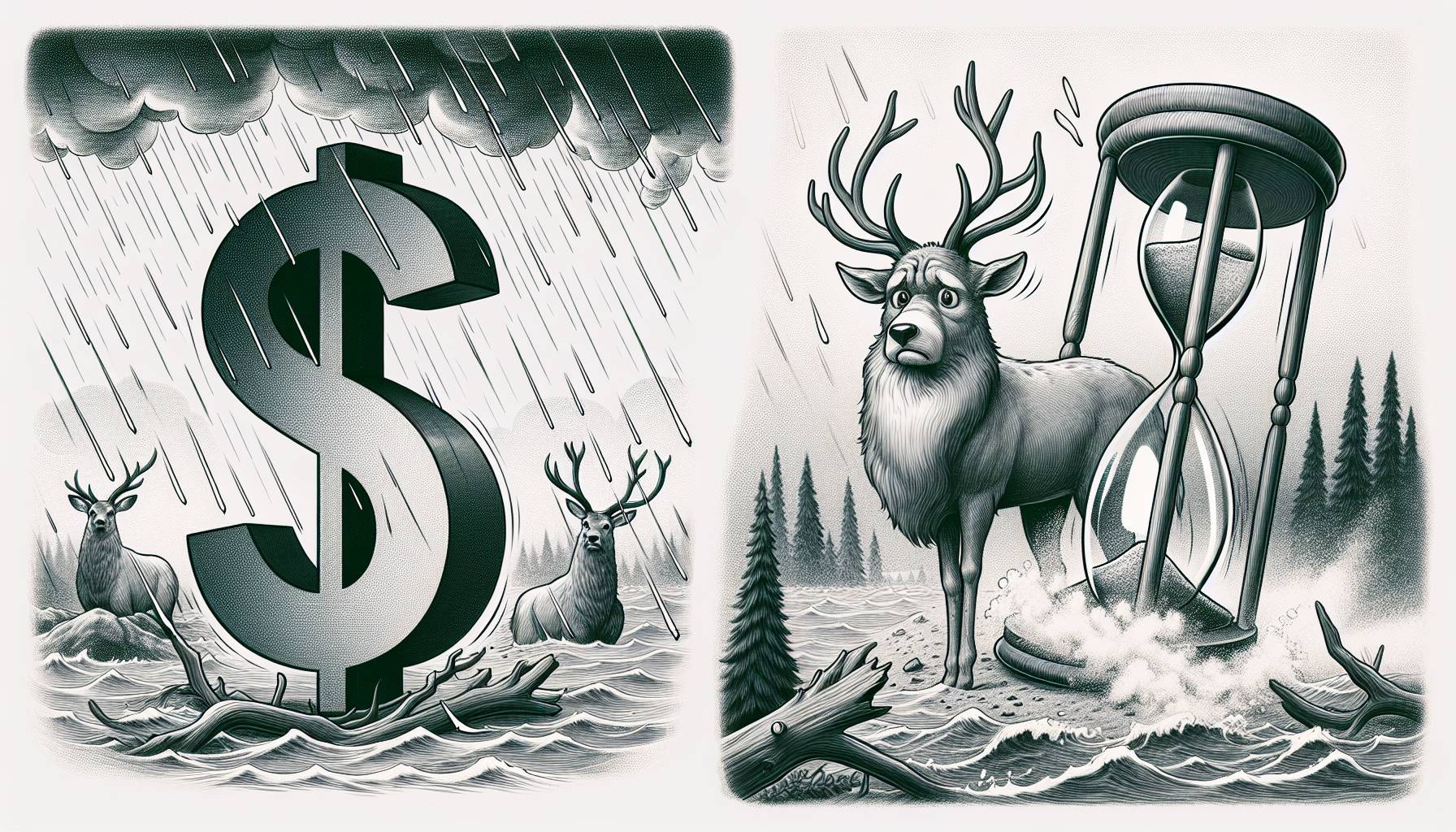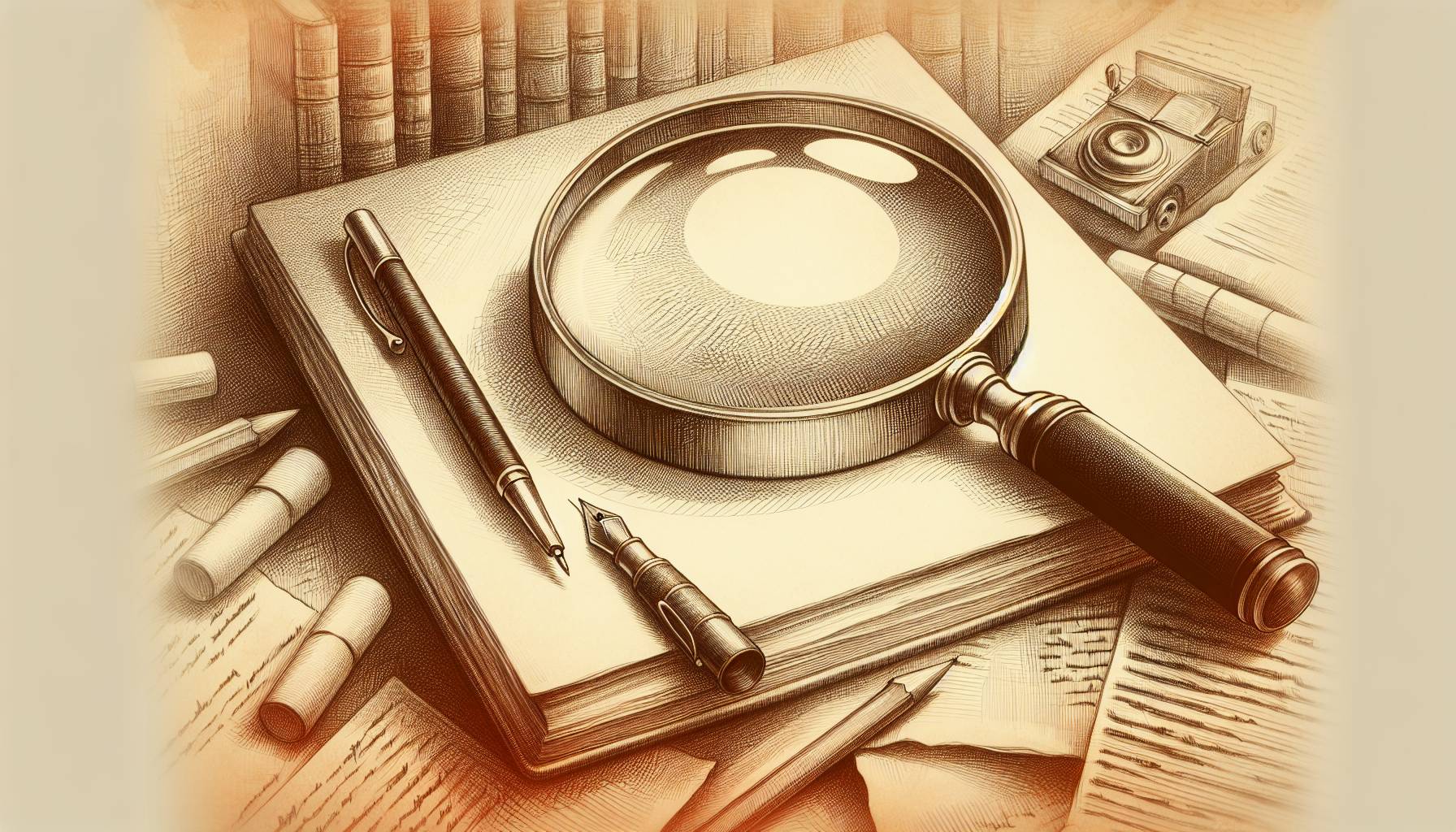Microsoft has recently introduced a new function called Crop and Lock within its PowerToys suite. This innovative feature enables users to trim an application window and display only the desired content, seamlessly improving productivity, and creating a clutter-free workspace. Compatible with both Windows 10 v2004 (19041) or higher and Windows 11, Crop and Lock helps users focus on specific aspects of an application, filtering out any distractions. Microsoft plans to further refine and expand the functionality of Crop and Lock by addressing compatibility issues and incorporating user feedback to improve the overall user experience.
Two Modes for Enhanced Productivity: Thumbnail and Reparent
Crop and Lock offers users two modes to address their productivity needs – a non-interactive Thumbnail crop that functions as a live feed for the selected area, and a more interactive “Reparent” mode. The latter, however, may experience compatibility issues with certain applications. These two modes provide users with different levels of interaction, enabling them to choose the most suitable approach depending on their requirements, making the feature versatile and flexible.
Activating Crop and Lock: Effortless Implementation with Keyboard Shortcuts
To utilize Crop and Lock, users can take advantage of the following keyboard shortcuts:
– Thumbnail: Windows key + Ctrl + Shift + T
– Reparent: Windows key + Ctrl + Shift + R
Selecting the target window before applying the shortcut is crucial for the feature to function correctly. After the desired window is chosen, Crop and Lock will automatically adjust the window’s dimensions according to the selected action, allowing users to crop, lock, or reparent windows quickly and conveniently.
Closing Cropped Windows and Addressing Known Issues
Once a user has successfully cropped a window, closing the cropped window is a simple process, and the original window reappears with ease. However, there are a few known issues with this feature, such as incompatibility with maximized or full-screen windows in Reparent mode, and potential challenges when trimming specific UWP apps or apps that use sub-windows or tabs in Reparent mode. Microsoft acknowledges these limitations and aims to work on improvements and updates to tackle these issues, paving the way for a smoother experience for users in the future.
PowerToys Version 0.73.0: Incorporating Crop and Lock for an Enhanced User Experience
The Crop and Lock feature can be found in PowerToys version 0.73.0 and is available on GitHub for both X64 and Arm64 architectures. This addition to the PowerToys suite enables users to efficiently crop and align windows on their screen using shortcuts or the Snap layouts grid. The user-friendly interface and customizable settings make Crop and Lock a versatile tool for managing multiple applications simultaneously and organizing the workspace effectively.
Revolutionizing Productivity with Crop and Lock
Microsoft’s introduction of the Crop and Lock feature signifies a significant leap in enhancing users’ productivity and optimizing their workspace. As a testament to Microsoft’s commitment to continuously improve user experience, this PowerToys addition demonstrates the company’s dedication to addressing users’ needs and incorporating feedback to provide a tailored solution. As users worldwide adapt to Crop and Lock, the future seems bright for multitasking and efficient workspace organization. Ultimately, this innovative feature brings with it the potential to revolutionize productivity, making the computing experience more streamlined and focused than ever.
Frequently Asked Questions
What is Crop and Lock in Microsoft’s PowerToys suite?
Crop and Lock is a new function added to Microsoft’s PowerToys suite, which allows users to trim an application window and display only the desired content. This feature aims to improve productivity and create a clutter-free workspace.
Which Windows versions are compatible with Crop and Lock?
Crop and Lock is compatible with Windows 10 v2004 (19041) or higher and Windows 11.
What are the two modes in Crop and Lock?
Crop and Lock offers two modes for enhanced productivity: a non-interactive Thumbnail crop, which functions as a live feed for the selected area, and an interactive “Reparent” mode, which may experience compatibility issues with certain applications.
How do I activate Crop and Lock using keyboard shortcuts?
Activate Crop and Lock by using the following keyboard shortcuts:
– Thumbnail: Windows key + Ctrl + Shift + T
– Reparent: Windows key + Ctrl + Shift + R
Select the target window first before applying the shortcut for the feature to function correctly.
How do I close a cropped window and what are some known issues with Crop and Lock?
Closing a cropped window is simple, and the original window will reappear easily. However, there are some known issues such as incompatibility with maximized or full-screen windows in Reparent mode and potential challenges when trimming specific UWP apps or apps that use sub-windows or tabs in Reparent mode. Microsoft plans to improve these limitations in the future.
Which version of PowerToys includes the Crop and Lock feature?
PowerToys version 0.73.0 includes the Crop and Lock feature and is available on GitHub for both X64 and Arm64 architectures.
How does Crop and Lock improve productivity?
Crop and Lock improves productivity by enabling users to efficiently crop and align windows on their screen, manage multiple applications simultaneously, and organize workspaces effectively, thus making the computing experience more streamlined and focused.
First Reported on: theverge.com
Featured Image Credit: Photo by JÉSHOOTS; Pexels; Thank you!