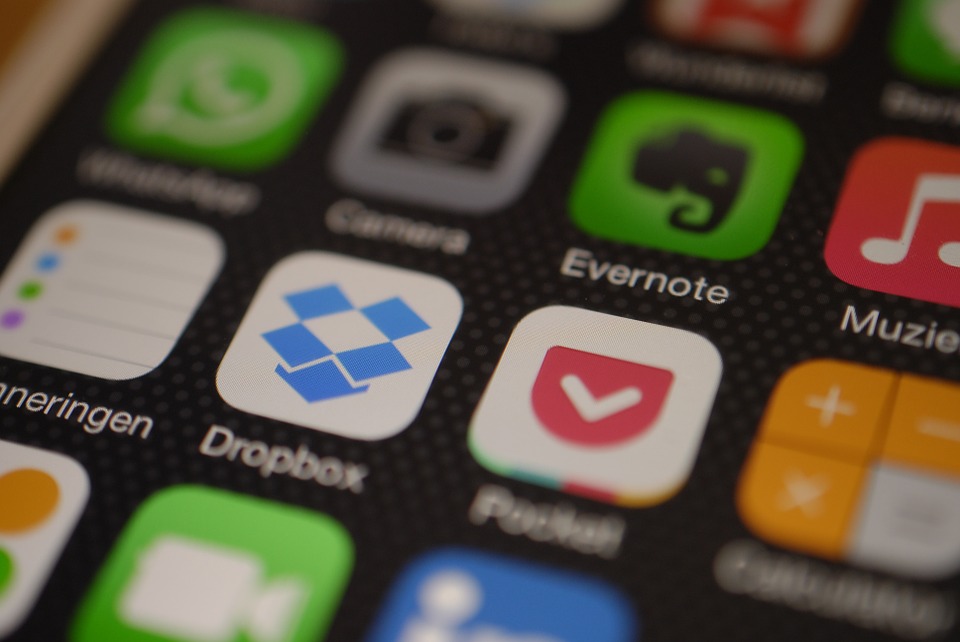Placing Apps in Folders
Folders are one of the most basic forms of organization that can be done on any iOS device. In order to create folders and then occupy them with apps, users can simply hold down any app until it starts to do the vibrate animation. Once this animation appears, all that a user has to do is hold that app down and then drag in on top of another app. In doing so, a folder is created and at which point users can then rename the folder to better categorize the app. Users can keep adding apps into a folder until it is full, although the maximum number of apps varies by phone. For example, the 4.7 inch iPhone can fit 135 apps in a folder while the 4 inch iPhone running iOS 5 can only fit 16. With folders, apps can be added, categorized, removed, and categories renamed for a great degree of organization.
Deleting Unused Apps
Deleting apps is one of the easiest functions that a mobile phone user can do to declutter their interface. Although the task is extremely simple, it is one that should be done regularly to increase storage space, improve organization, and extend battery life. While the process of deleting an app only requires a user to hold down the app, wait for the vibrating animation to appear, and then clicking the “x”, what is more difficult is being able to decide which apps to delete. A rule of thumb that is important in deciding which apps to keep and which to delete is that if the app has not been used in a month, it is regarded as non-essential. With this rule in mind, users can save a significant amount of storage space, battery life, and improve organization.
Manage App Notifications
App notifications can accumulate if they are not checked and should be managed on a regular basis. In order to better manage notifications that appear at the corner of apps and folders, users are able to either go into the settings app and select various notification options or directly from the apps that are giving the notification. From the settings app, users need to go into the Notifications tab where they can see which apps automatically give updates and are able to change the frequency of the notifications. By managing notifications, the degree of organization is significantly increased for a cleaner user interface.
How to Search for Apps
With so many apps on a typical iPhone, no matter how organized it is, finding a specific app can sometimes prove to be difficult. With this, the search function is a great way to quickly find any app that a user may be looking for. In order to access the search function, all that has to be done is for the user to go to the home screen and then scroll all the way to the left. At the top of the screen is a search bar which can be used to look up any app when it is needed instead of having to go through various screens and folders. Although an iPhone may be organized, it can nonetheless be a hassle to find a particular app which is where the search function comes in handy.
Changing the Dock
It is often assumed that the apps that are found in the dock of the screen are fixed. However, these apps can also be changed and swapped so that the most used apps are accessible no matter which screen a user may be in. In order to change the apps that are found in the dock, it is extremely similar to the process of rearranging other apps. All that has to be done is for users to hold down an app and wait for the vibrate animation to appear. From there, apps can be rearranged, including the ones that are found in the dock screen. By changing the apps that are in the dock, accessibility of desired apps are maximized and ultimately increases the management of apps, although the maximum number of apps in this section is limited to 4.
Using the various techniques that are found in this article, users can manage their apps to increase organization and accessibility. From creating folders to searching for a particular app, these basic functions are a great way to start improving the design and interface of any iPhone.