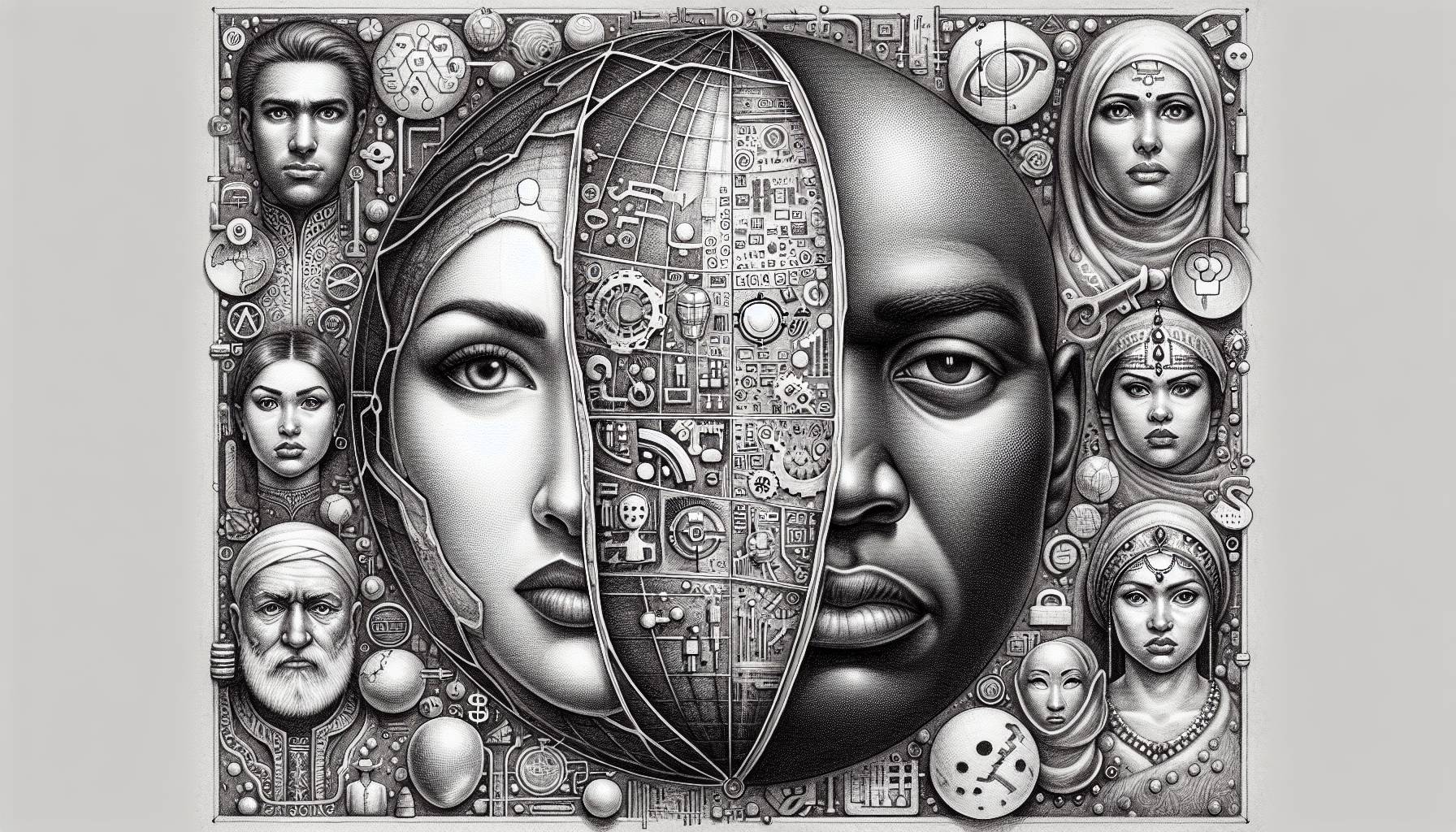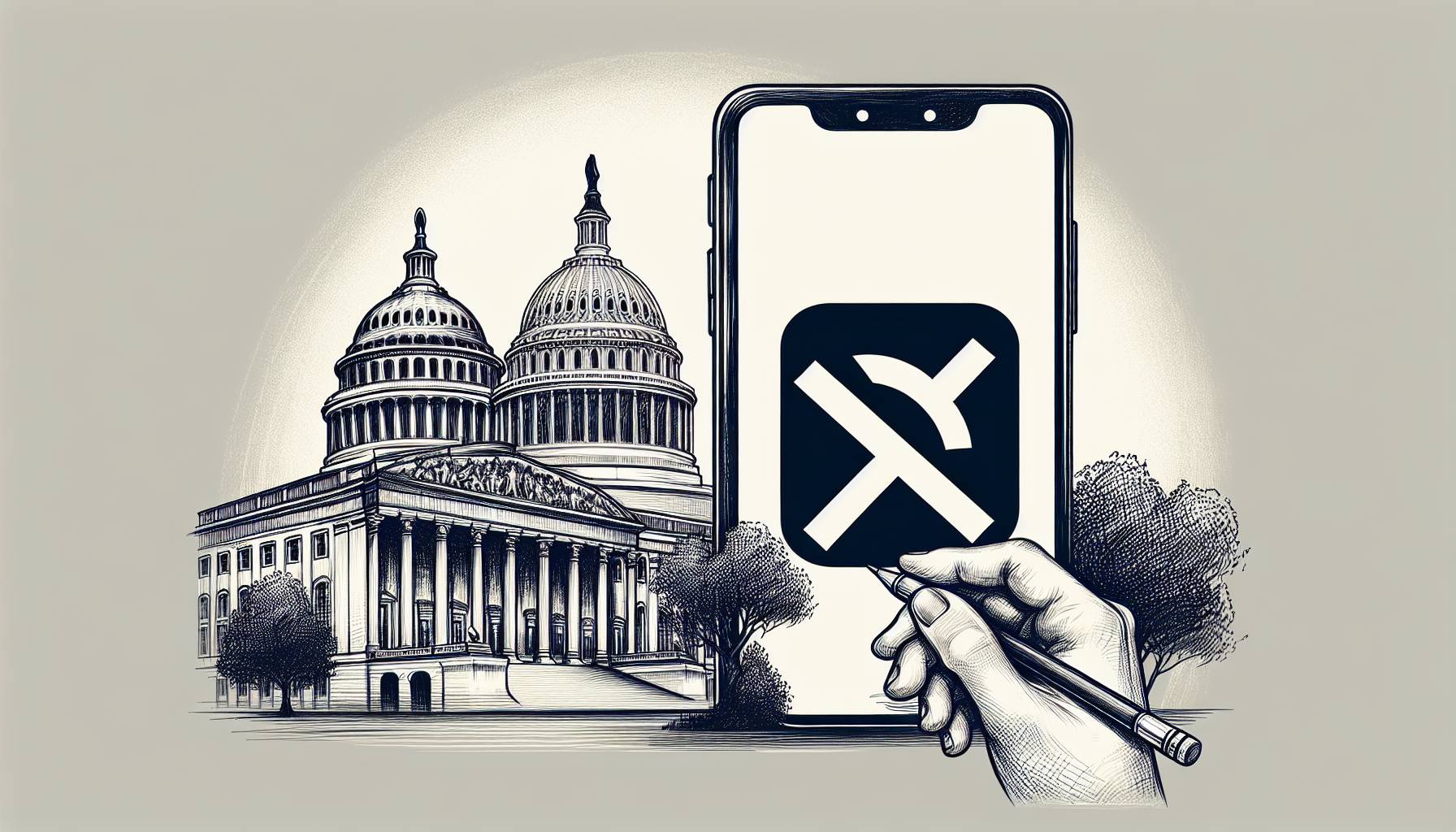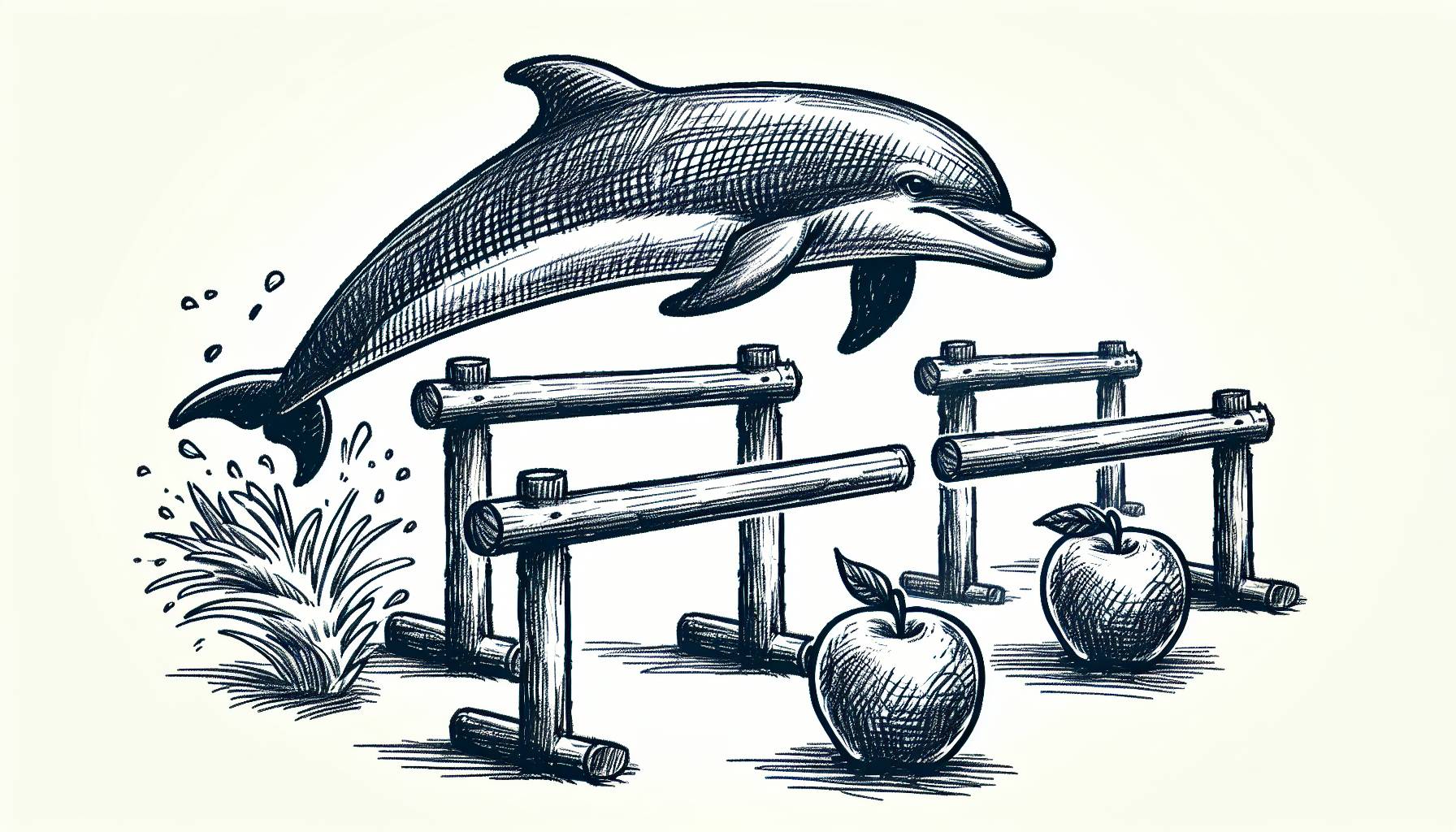Snapchat is a really fun application that you can use to stay in touch with your friends. And if you have used it to send snaps to your friends – you must have noticed that each friend gets a particular emoji right next to their name. Now, many people wonder how to change emojis on Snapchat. The process is really easy, this blog will guide you on how to change emojis on Snapchat.
Change Emoji on Snapchat
Although, you will notice some differences in the Snapchat application for iOS and Android. However, both of them allow their users to change the emoji that is present right next to the chat. Follow the steps if you want to know how to change emojis on Snapchat.
Step 1: On your phone, launch the Snapchat application and navigate toward the chat tab. When you are on the jet tub, press the horizontal three-dot menu option from the right corner of your phone and tab on customizing best friend emoji’s from the menu.
Step 2: After that, you will be directed to a different emoji section. All you need to do is click on the emoji that you want as a replacement for the previous one.
Step 3: just tap on the emojis that you need and register the back arrow to confirm changes.
How to Change the Streak Emoji on Snapchat
Apart from the friend emoji, people also want to know how they can change their streak emoji from their chat heading. Here is how you can do that.
1: Launch the Snapchat application and then select your profile picture from the top left corner of your phone screen.
2: Once you’re in, you will have to hop onto the settings by clicking on the settings icon that looks like a wheel and is placed in the top right corner of your phone screen.
3: Now you’re in the settings, all you need to do is scroll down and look for “customized emojis.” From there, look for “snap streak!”
5: You will be provided with a list of emoji options. All you need to do is click on the emoji that you want as a replacement for the fire emoji.
However, changing the snap streak emoji will not break your streak. Therefore, you do not need to worry about that. All it will do is replace the regular file emoji with anything that you select.
Friend Emoji Customization for Android
Apart from changing the snap streak and the regular emoji from a chat header, you can also customize your friend emojis on Snapchat. Here’s how you can do it.
1. Launch the Snapchat application on your phone and press the Bitmoji icon. Next, hop onto the settings.
2. From there, look for “customized emojis.” Once you’re in there, you will have a number of emoji options available that you can select as your preferred emoji choice.
However, if you feel like the emoji options are confusing, you can press reset to default and all the settings will go back to how they were.
Friend Emoji Customization for Apple
Changing emojis on Snapchat for an iPhone is a bit different from changing it on an Android phone. Here is how you can customize your friend emojis on an iPhone.
1. From the Snapchat application, click on your profile and then on the settings icon.
2. Once you are in the settings, look for “manage” under “additional services.” Now from the options, look for “friend emojis.”
3. There will be a number of options available, all you need to do is click the emoji that you want and then press the back button to save the changes.
Why Does Snapchat Have Emojis Next to Chats?
Snapchat, like other social media apps, has its own tricks to keep people interested. Since Snapchat is mostly used by teens, the developers have come up with the idea to associate emojis with different people to show the level of friendship they have.
Now, the level of friendship is determined by how much these individuals interact with one another on this application. For example, if you have been talking to someone for 2 months then they will get the super BFF emoji next to their name. It may seem silly but teens tend to enjoy these little details.
“How to change emojis on Snap?” is a common question among teens. Mostly because they are bored with the default options on the application. However, there is no need to worry as it is extremely easy to change the emojis on the Snapchat application. All you need to do is hop on to the settings to get the job done!